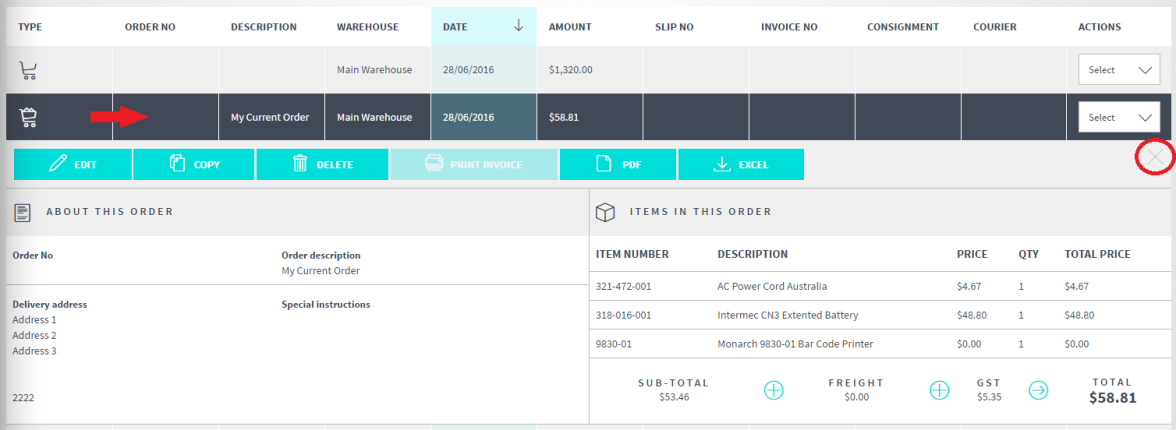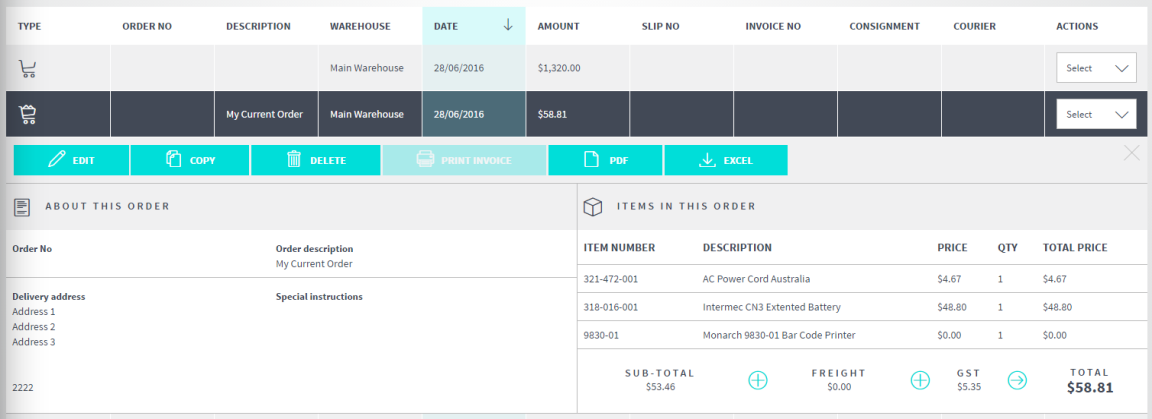
Every order listed in the View orders screen has a Quick View option which allows you to quickly view all the item lines on the order as well as other order details such as delivery address and special instructions. In short, the Quick View mode displays all the information displayed on the In your cart screen. It also has buttons to copy, edit, delete or print an order. In addition, you can reprint the invoice if an order has already been invoiced.
Refer to "View Orders".
The line expands to display all the order lines and other details in Quick View mode.
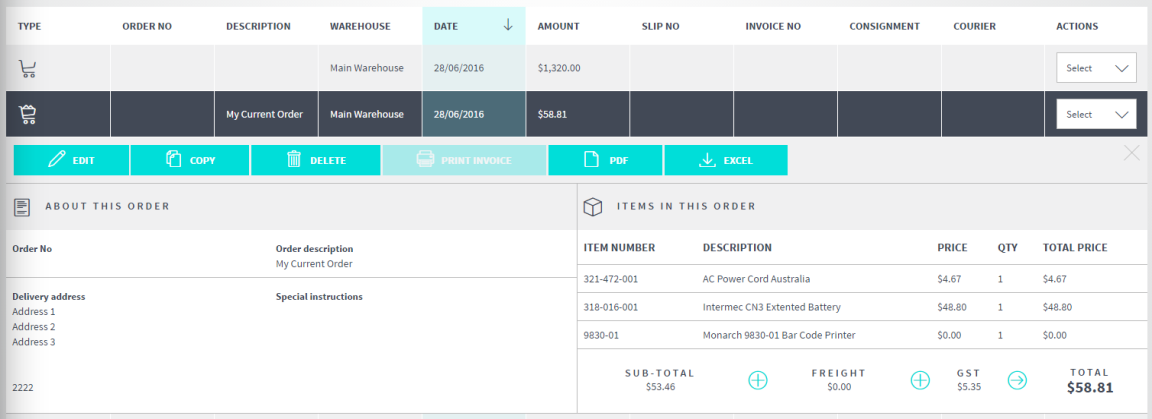
|
|
|
Technical Tip You can't edit the order details while it is displayed in Quick View mode. If you want to edit the order details, select the Edit button to display the In your cart screen – refer to "Checkout". |